Hello, here we go again, now we will be dealing with Youtube downloader called YoutubeMp4.site. There’s no other clearer and shorter name for an online video downloader website. There are two things we know now – youtube and video, and mp4 is now the most popular video container format, so… Youtube Mp4 WebSite = Youtubemp4.site =) easy!
Youtubemp4.site review
This site has been around for almost a year or so, and surprisingly it is getting up there. Very simple site, rather simplistic even, there’s a title, there is a text input box for the video URL, there is the download button. When submitted and processed, this site gives one single download link for the video file. No formats, no conversions, nothing like that. Just straight up download video from youtube.
Since this site has a bit of traffic, maybe 1000-2000 daily visitors, it has moved on into commercializing itself. But despite general trend of popups, this site went with simple single google ad. In my opinion, those ads are the least annoying. So I treat this as a tiny nuisance.
They still do annoy me, but at least they don’t try to open up some 18+ website the moment i click anywhere on the site. Many sites to that, like, every site does. Only new sites like this reddit video downloader, twitch clip downloader or twitter video downloader do not have ads, but those sites are new, they need traffic, need people to come back.. So they have no ads. As soon as some user flow is established, all of these youtube mp3 converter sites are trying to monetize…
And so let’s get on with the step by step tutorial. In this tutorial I will also touch the problem of video not downloading and instead playing (streaming) in browser window. This has been a sore in my side.. Well, i mean, not for me personally, but I do get questions asking why my tutorials end up showing video and not downloading it sometimes. Well, the answer will be clear after you go through this tutorial, or at least skim the images real quick..
Youtubemp4.site tutorial
As stated before, site is very easy on the eyes, fast, just a nice portal.. And I rarely say stuff like that, those who read my reviews and tutorials will confirm that. =) This site does not function as youtube to mp3 tool though… So do not be upset when it doesn’t offer the youtube mp3 download. You would need to check out our best youtube to mp3 converters list if you need to download music from youtube. Otherwise, click here to open youtubemp4.site. And let’s get on with the tutorial.
Step 1. Open youtubemp4.site and check it out
Self-explanatory, isn’t it? please note, there’s https in the browser address bar, meaning this site is safe for browsing, secure, and your visit will not be an open book to your ISP, since with https noone know what you really did on this site..
Don’t get me wrong, if overseers want to know where you went, they can track you without problems, but when https comes in, they can only track your steps to the door, cannot watch you when you enter, and can only pick up on your movements after you leave this site.. So yeah, be https-secure..
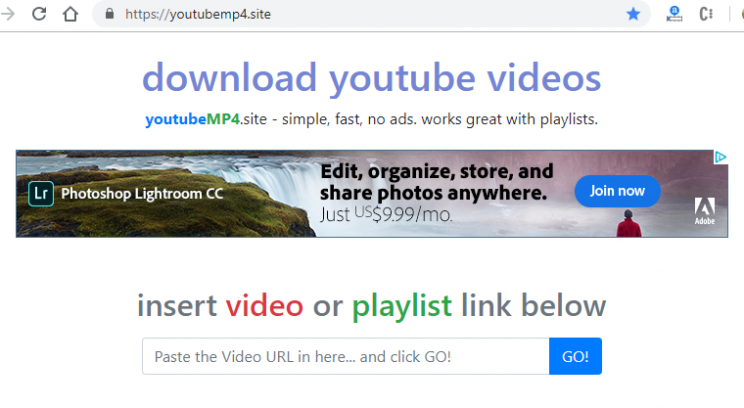
Step 2. Insert video link into the box
If you don’t know where to get the video link, try looking for Share button, it usually has link there in the menu. You can also Right-Click on the video itself and select option to Show URL, then you’d right click on the new box, and select Copy to copy the video link into clipboard.
Now we need to insert that link into the box. To use mouse, Right-Click in the box and select Paste. Keyboard, left-click in the box, press CTRL+V to insert the video link. This site doesn’t offer youtube search, so you need to come over here having the link already in your pocket (clipboard).
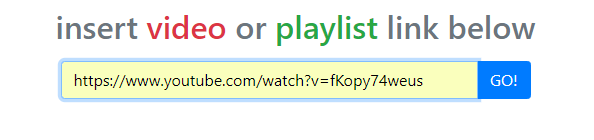
Step 3. Working indicator
I like when websites actually show that they are working on something right now. This site is one of those nice websites. Here’s a “working now” indicator, it stays on the screen for 2-3 seconds, and is replaced with the next image…
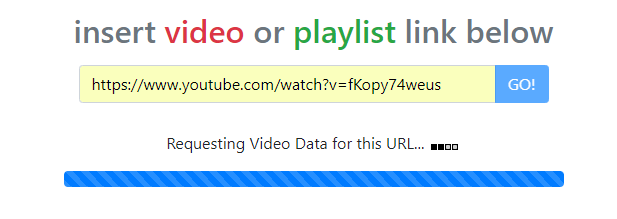
Step 4. Download screen (with download button)
Here everything is straight-forward, we have the video thumbnail to make sure we’re dealing with the video we want to download. Then there’s the Download Video button below that. Easy and nothing to distract you from download.. Go ahead, try! Click on the download video button…
Video starts streaming instead of downloading. Try this, it is educational. If you don’t want to get educated right now, – skip to step 7, it explains how not to get into this situation to begin with..
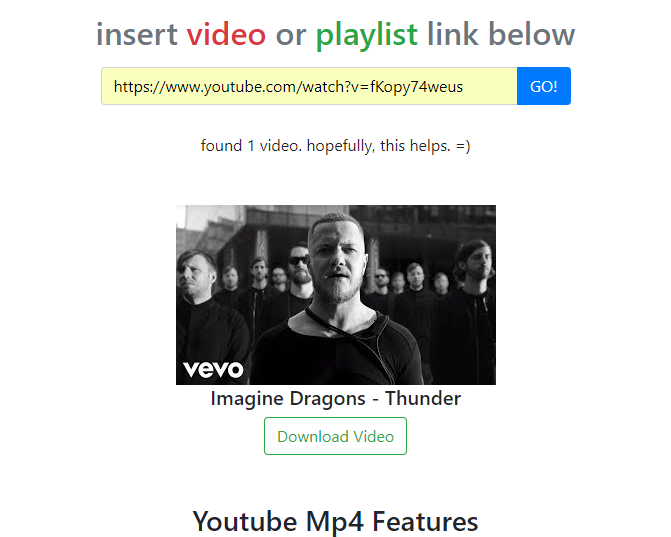
Step 5. Why video starts playing instead of download
So here we finally hit the snag.. When clicked or tapped the download video button, instead of downloading, video starts streaming. Why and how to avoid this? Well, for the “why” part, it’s the browser makers and big internet authorities are trying to push this model when all the data is kept online and nothing is downloaded only viewed, streamed, etc. Simply to make sure people don’t download music and video… Well, we go around that.
For the “how to avoid that” part, please, check out next 2 steps of this tutorial. In reality, this is a simple HTML5 <video> tag right now, it allows to play video and download it.. Check out there’s a menu to the bottom left of the video window, lets click it..

Step 6. Wow, there’s a hidden download menu!
Yes, this video actually now allows to be downloaded. Simply click on download and it will commence!! The only problem with this method is that video actually downloads a bit to your device, so you waster your data while actually trying to save on data. To avoid loading this screen and pre-loading some of the video, check out step 7.
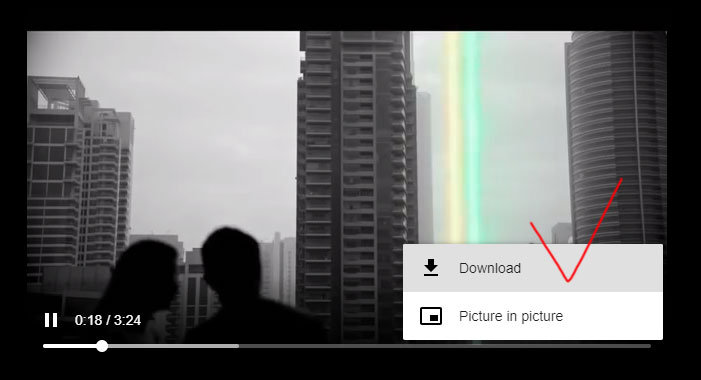
Step 7. Download video with Right Click + Save Link As…
So step 4 when we clicked Download Video button, the green one in this screenshot, actually betrayed us and started playing the video. We don’t want that to happen in the future, we want to just download the video and get going with out lives, right? So here’s how to avoid that video streaming window (and save on data transfer)…
Instead of normal click (for mobile – normal tap), try to do the Right-Click on the download video button (for mobile – touch and hold the green download button). This will show the context menu in which you should select “Save Link As…” option (“Download Link” for android, iPhone – maybe not at all, sorry). It is as simple as breathing. In my opinion. Not only it saves you data, because you don’t actually open the video as in steps 5 & 6; it also allows you to enter personalized filename for the video file, as shown in next step.
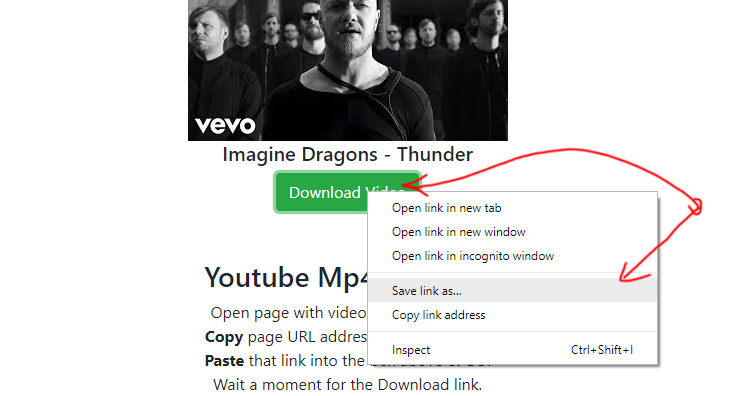
Step 8. Enter desired filename and press Save
This is the beauty of this method, you can actually enter your own filename for this video. And it will be always clear what it is about. Otherwise your filename may be just “videplayback.mp4”, which is acceptable, but what if you try to save another video? Second one will find existing file, and if you are not careful enough to enter new filename, you may just overwrite the previously saved video..
I’ve just entered the video name – Imagine Dragons – thunderrrrr – and now i have the file in there… I can play it any time without extra data transfers.. Here’s an illustration of what it looked like on my windows pc.

Step 9. Proof of download
Now you can see file has been downloaded from googlevideo.com and is in my Browser Downloads folder, which can be accessed via browser menu or by pressing CTRL+J. Hopefully this helps you download the video, and also explains why video sometimes starts streaming and won’t download right away..
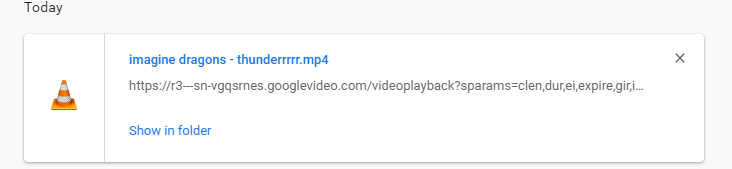
Download youtube playlists
Did you know youtube to mp4 can help you download youtube playlists? Check it out, I will add 2 more steps to the tutorial here, and it will show you how to download youtube playlist using youtubemp4.site. This is what youtube playlist link looks like (note there’s &list= part added to normal youtube video link):
https://www.youtube.com/watch?v=NyVYXRD1Ans&list=PLi0vNpDrBJPdGH3LoC85PgixsOq5vDUV3
This youtube playlist has 12 videos in it, i am not sure if it will exist to the moment you’re reading this review, playlists seem to disappear on youtube, anyways, here’s what it looks like if I enter this playlist link and submit..
Step 10. Youtubemp4 downloads youtube playlists
Enter the link, make sure it has the list part in it, and submit. easy. The little quirk here is that this very site gets stuck on longer playlists, taking on average 15 seconds for 10 video playlist.. If you give it 200 videos, you may not even see the results..
If you are looking to process longer playlists, try new youtube playlist downloader, simply enter playlist URL there and see what happens. Or click here if you need a youtube mp3 converter for playlists.
So here’s how it indicates that playlist is being processed:
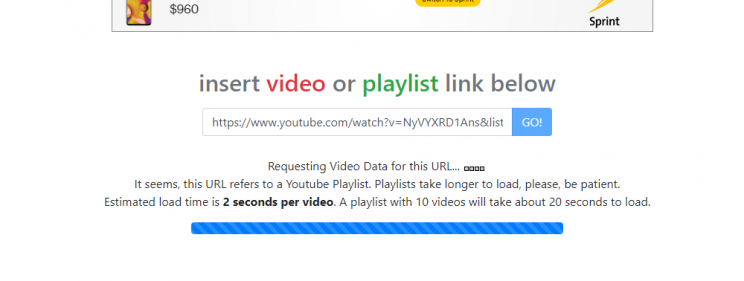
The site tells you it’ll take time processing this playlist, so please be patient.
Step 11. Youtube video playlist download
And here we have it, after 20 seconds wait, we see the 12 video playlist show up, and we can start youtube playlist download now. Just make sure you Right-Click on every download button, because if you go left click and open video window like in steps 5 & 6, going back to the list of videos will take time, since the site will try to get download links again.. So be aware of that, it’s not a problem, but it slows down whole process…
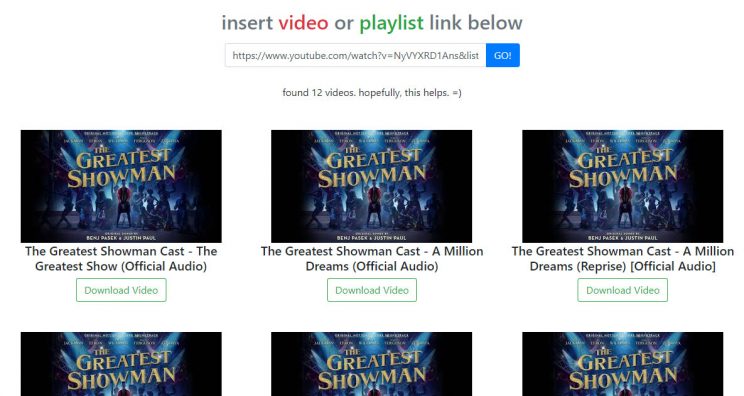
So this is how you can download youtube playlist using youtubemp4.site. That’s all the function. Actually, this site does playlists, so it’s a big thing, not so many sites can do it..
Conclusion
Youtubemp4.site is a nice place to download videos from youtube. It helps you download youtube playlists as well. Easy to use, fast, no annoying popups, very nice site, check it out.
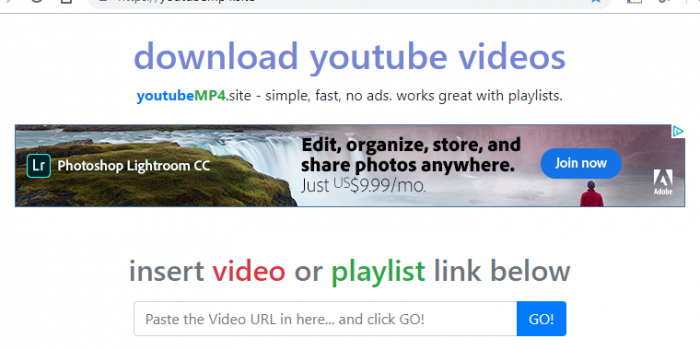

Nice and very useful blog. Thanks for sharing it.
Anyone else getting warning messages after clicking go to do the download. I get warnings from my virus software eset/nod32 and from Ublock. It this secondary website it takes you too safe?
nothing is too safe..